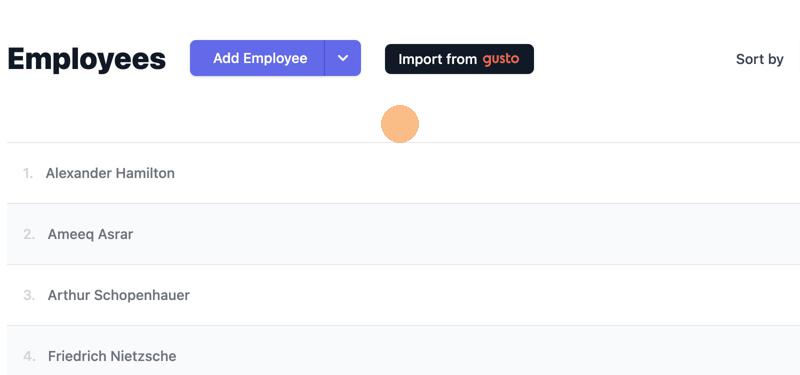Gusto Integration
Connect your Gusto Account
1. Navigate to https://app.company.page/admin, and enter your credentials to sign-in.
2. Click on the Employees tab present in the left menu panel of your screen.
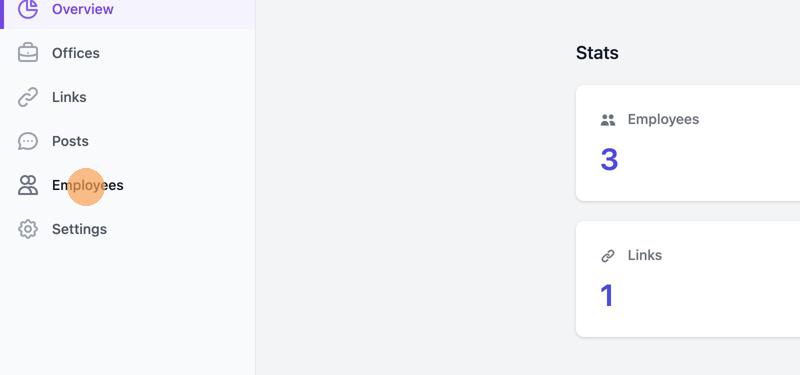
3. Click on the Import from gusto button as shown below.
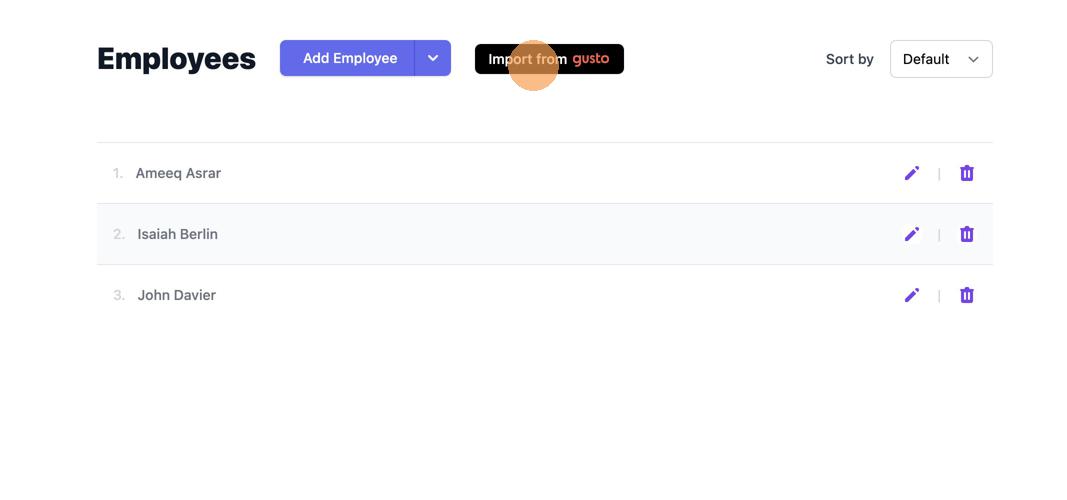
4. Enter your Gusto credentials, and click on the Sign In button to proceed.
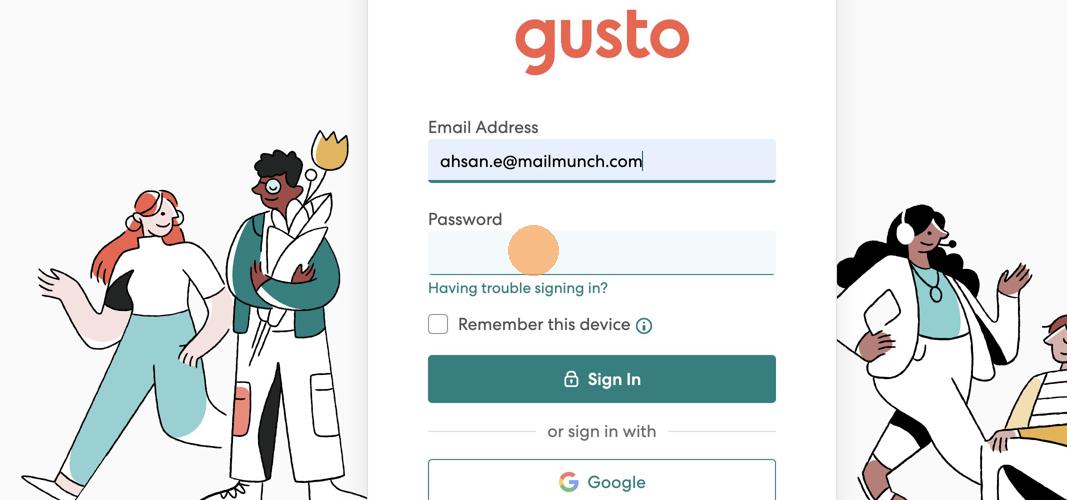
5. Click on Authorize button to allow Company Page to connect to your gusto Company.
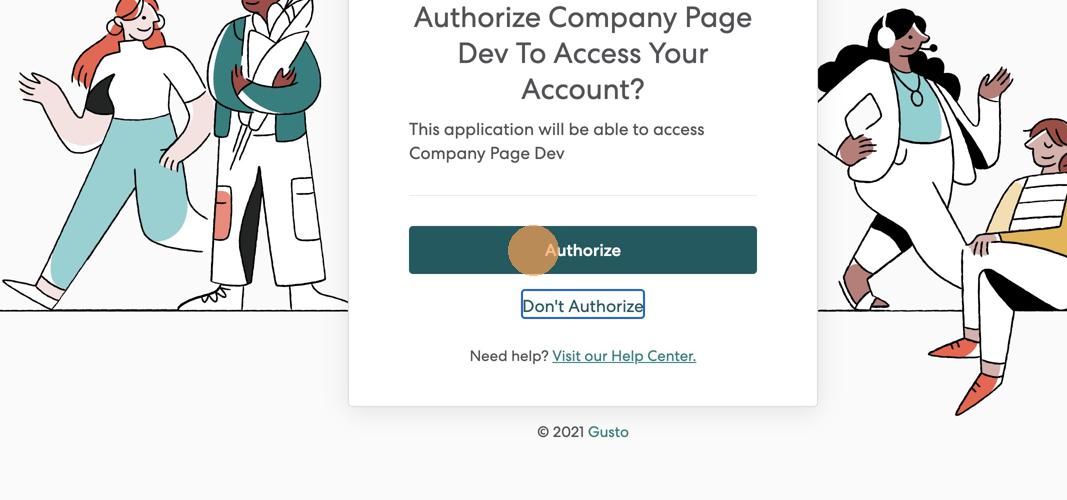
6. Select the employees that you want to import, or click on the Add all button.
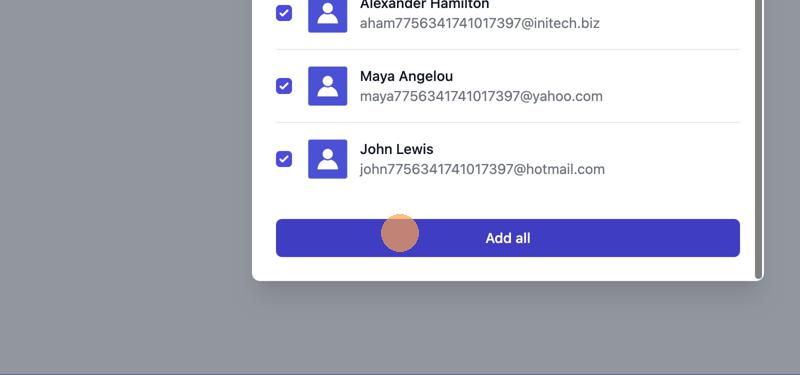
7. That’s it! Your employees have now been added to the Company Page.